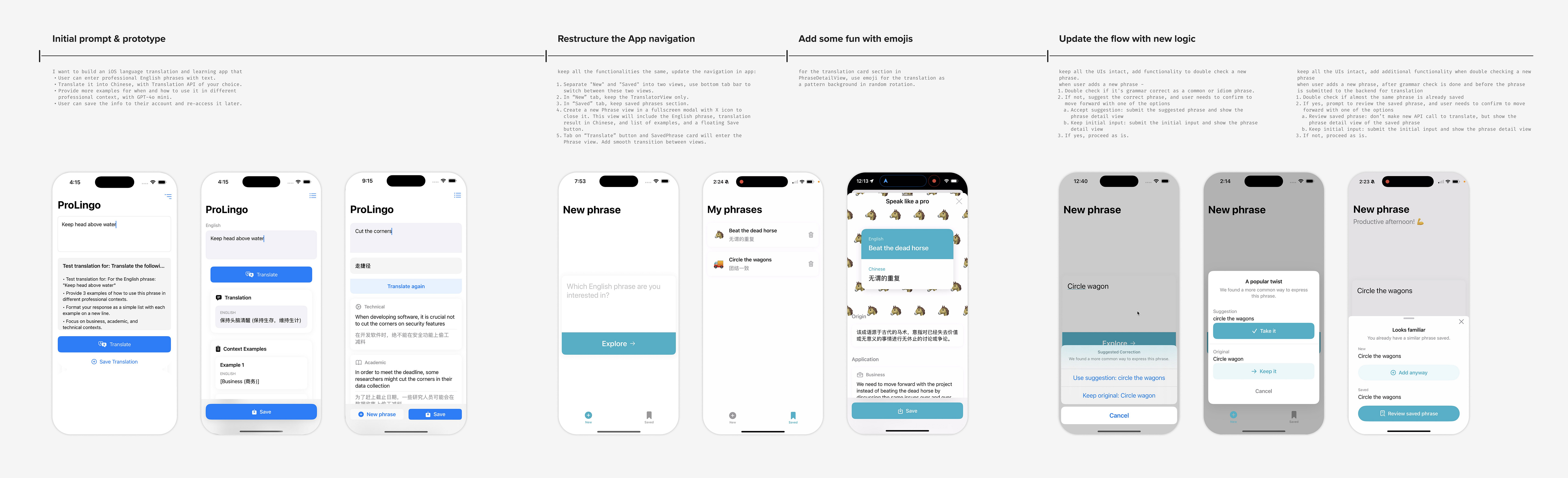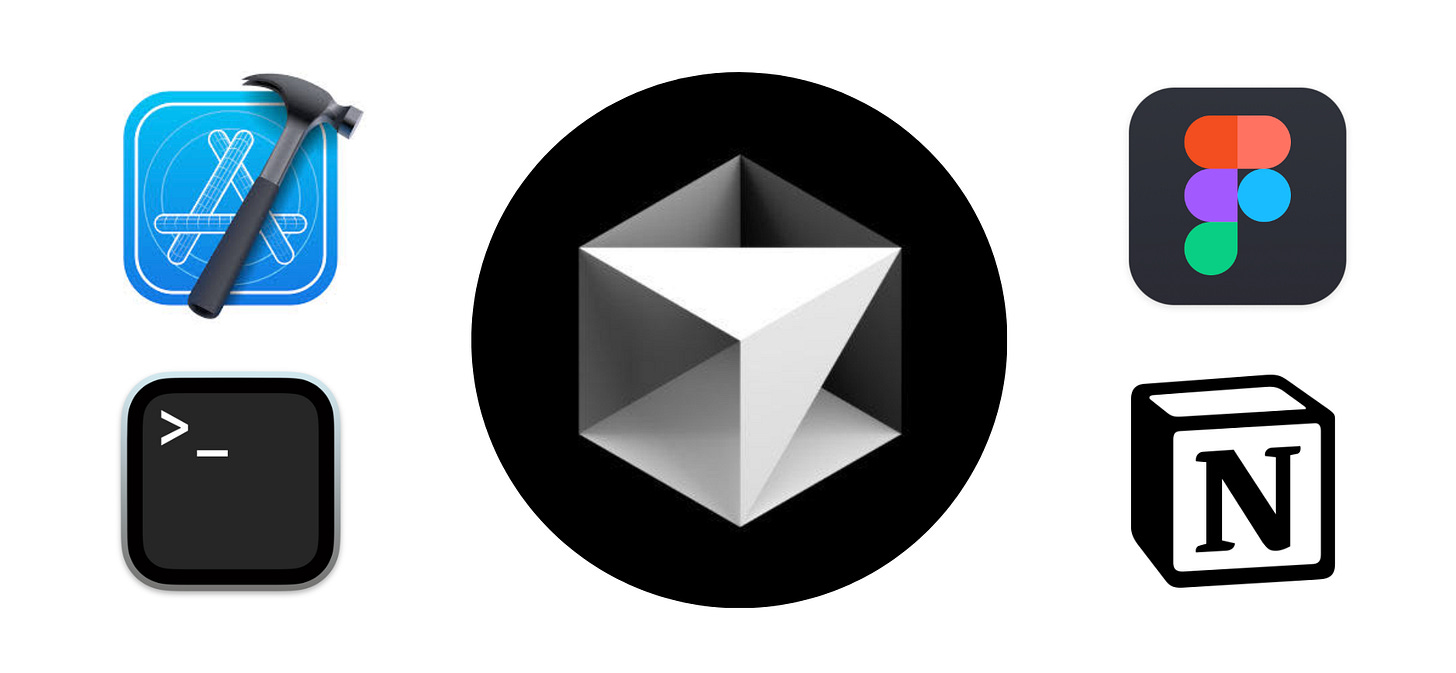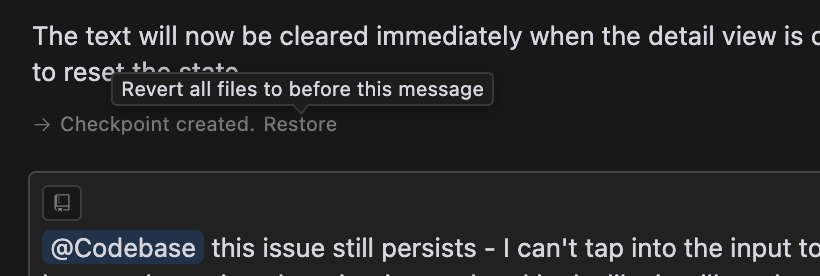I built an App without coding—here’s what I learned using Cursor AI
7 takeaways for AI products × 7 strategies to use Cursor effectively
Ever found yourself wondering, how can I turn an idea into reality without knowing how to code? That was me over the Christmas holiday break—a solo maker with a language learning concept I’d been itching to bring to life, but without the time nor expertise to code from scratch... until I started experimenting with Cursor AI, a generative AI tool that acts like a coding assistant, coach, and problem-solver rolled into one.
In this post, I’ll share my learnings as a non-coder with Cursor AI—what it does well and key takeaways for designing AI products, as well as where it fell short and how to use it more effectively.
While these thoughts are mainly based on my experience two months ago and I’ve heard great things about how quickly Cursor has evolved since then, I believe these lessons remain universal and relevant for anyone who wants to get started with Cursor.
Whether you're building AI-powered tools or exploring how AI can enhance creativity and productivity, this hands-on reflection will show what makes an AI product truly effective and how it can transform ideas into reality.
What I built with Cursor
Before we dive in, here’s what I built with Cursor in this experiment within a few days: a working iOS app that translates phrases with contextual examples. Cursor handled everything—from setting up the front-end and back-end to integrating OpenAI’s API for prompt engineering.
Starting with the very basic, I made a few notable iterations with Cursor and here’s the evolution of the App —
Restructure the App navigation
Improve prompt engineering
Add some fun with emojis
Update the flow with new logic
If you’re curious, here are the tools I used in this experiment. Given my background in product design, how much do you think I spent on Figma? Take a guess—I’ll reveal the answer at the end! 🙃
What it does well → 7 takeaways for AI products
Besides what Cursor is known for, a coding assistant that generates functional code and debugs, here are a few things I liked about Cursor, not only as a user but also for inspiration when designing similar AI-powered tools.
#1. Transparency
Cursor visually highlights what it’s changing and explains why, helping you learn from each revision.
Takeaway for AI products: Transparency builds trust—this is even more crucial when people are still skeptical about AI. Trust is not won overnight; it’s reinforced by each interaction between the human and the system, creating a continuous trust-building loop.
#2. Suggestion for next steps
Cursor often offers guidance on what to tackle next in the workflow and invites further engagement with open-ended prompts.
Takeaway for AI products: This aligns with one of UX best practices—no dead ends. It encourages repeat engagement and extends the experience, naturally making the product stickier. For AI products, this can serve as contextual onboarding to help users discover the capabilities or act as a catalyst for behavioral change, reducing cognitive friction along the way.
#3. Anticipating needs
Cursor catches overlooked elements, such as edge cases or error handling, and implements them without needing explicit prompts.
Takeaway for AI products: The magic of AI isn’t just speed; it’s amplification. It doesn’t just accelerate your workflow—it broadens your perspective and capabilities, making 1+1 far greater than 2. The best AI partners anticipate your needs without you having to say them out loud. Think about what can be handled proactively—these moments of surprise and delight make the experience feel truly intelligent.
#4. Ease to recover
Cursor lets you effortlessly revert to previous prompts or code states. While not immediately obvious, this feature is invaluable when experimenting with different ideas.
Takeaway for AI products: This aligns with the User Control and Freedom heuristic. In generative AI products, trial and error is inevitable. Providing ways to undo, revisit, and refine helps users recover from undesired outcomes, making the experience more forgiving and flexible.
#5. Flexibility for intervention
You can modify code by highlighting a specific part or letting Cursor take control of a certain file or the entire codebase. With each iteration, you can choose to “accept all” or selectively “accept” a particular change.
Takeaway for AI products: This is another application of the User Control and Freedom heuristic. By offering flexible options for applying changes, Cursor accommodates different levels of coding experience and allows for precision as needed, which makes the AI feel more like a collaborative partner rather than an automation tool.
#6. Scalability
Cursor makes it easy to apply broad, system-wide updates, a key factor in building scalable products. For example, I can simply prompt it to “make all title copy sentence case” or “update all buttons to pill button style”, and it handles the changes efficiently across the entire codebase. With Cursor’s recent updates, you can also add rules for AI, specify the instructions in files, and reference them as context when relevant, which streamlines large-scale adjustments.
With my background in design, I find this especially valuable for maintaining consistency as a product grows, reducing the overhead of manual fixes during QA process to keep UI/copy updates efficient as complexity increases.
Takeaway for AI products: AI tools should empower users to scale their work effortlessly, by enabling bulk updates, consistency enforcement, and contextual awareness. The ability to implement large-scale changes efficiently makes AI a powerful assistant in managing evolving and complex projects.
#7. Freemium model
Cursor gives you enough free usage to build and test a functional prototype before hitting a paywall. I built my initial prototype without any interruptions, and by the time I reached the limit, I was already hooked. It had proven its value, so pulling out my credit card felt like a no-brainer.
Takeaway for AI products: The rise of AI has reshaped the pricing strategy landscape. Freemium is an effective way to combat skepticism of AI and to show users 10x value through actual engagement before capturing their monetary value.
Where it fell short → 7 strategies to use Cursor effectively
Cursor’s potential is immense, but when I started using it at the end of 2024, these gaps highlighted areas where it could be improved to ensure more accurate and efficient outputs.
Generative nature led to unintended changes: Cursor’s creativity can sometimes backfire. For example, when working on a translator view, it unexpectedly altered the UI layout, even though the prompt didn’t request any design changes.
Hallucinations with confidently wrong fixes: Cursor can sometimes present solutions with too much confidence, even when they’re incorrect. For example, it might implement a bug fix claiming it’s 100% addressed, but it didn’t resolve it in reality. This can lead to wasted time troubleshooting and decreased trust in its outputs.
Forgetfulness or over-focus led to redundancy: Cursor sometimes gets too focused on the latest prompt or forgets what it has implemented in the code previously, which introduces redundant code. For example, after several iterations, it also created duplicate functions to translate the phrase, cluttering the codebase unnecessarily.
Struggles with vague prompts: Cursor can struggle to deliver on unclear requests. For example, when I asked it to improve the visual hierarchy of an example card, it kept misgrouping elements despite repeated attempts, since it didn’t fully understand what I wanted in “visual hierarchy”.
If you’ve been keeping up with Cursor’s latest updates, do these issues still persist? Have new challenges emerged that impact efficiency or cause frustration? I’d love to hear about your experience!
To avoid common pitfalls, I’ve outlined 7 strategies to use Cursor more effectively. Despite its rapid evolution, I believe these principles still hold true.
Overall, Cursor works best with clear and focused guidance. By combining intentional prompts, architectural planning, and human oversight, you can unlock its full potential while avoiding common pitfalls.
#1. Be clear about your goal and intent
Determine whether you need broad ideation or precise execution. If you’re looking for a quick prototype, a high-level prompt like “build an iOS language translation and learning app” lets Cursor generate a starting point. But for particular refinements, adding specificity ensures more controlled results, such as “Keep the current UI but adjust the spacing between elements for better readability”. Being clear about your intent helps Cursor deliver more desired outputs, reducing unnecessary iterations and making collaboration more efficient.
#2. Break down larger tasks
When introducing new complex features into existing code, it's best to break them down into smaller components to minimize disruption and ensure each part functions as intended. This approach helps maintain stability, improves debugging, and ensures smoother iteration.
For example, when introducing more logic to check if a user input is phrased correctly and whether it's already saved, I initially tried a single large prompt. However, after some trial and error, I realized that Cursor struggled to execute it effectively. Eventually, I reverted back and restarted by breaking the task into two smaller iterations, which led to more manageable results.
#3. Set guardrails for clarity
To limit Cursor’s generative nature, you can explicitly define constraints in your prompts or rules files to specify what it should or shouldn’t do. Cursor typically respects these instructions, especially when you reference specific file names or component names.
For instance, you can add a prefix for what you want to change: “Keep the existing UI and functionality intact” or “Only make these UI tweaks”. This will help ensure more controlled and predictable outputs.
#4. Provide context for debugging
Most of the time, I simply copy and paste the error from Xcode and let Cursor do its thing. But for more complex bugs, adding relevant details or screenshots makes a big difference. Think of it like filing a QA ticket—the more context you provide, the easier it is for Cursor to pinpoint the issue and generate an accurate fix. This makes debugging much more efficient.
#5. Reprompt if needed
If Cursor repeatedly fails to solve a problem, revert to an earlier version and refine your prompt with one of the prompt strategies above. For example, if a layout issue persists after two attempts, go back to the initial state and provide a clearer, step-by-step prompt.
#6. Prioritize architecture early
If you’re planning to launch your app or anticipate growing complexity, scalability and structure should be considered early on. For example, after a few iterations in Cursor and builds in Xcode, I realized that phrase details can be a shared component and that restructuring the app navigation would help with better information architecture. That’s when I turned to Figma for the first time during this experiment to create a lo-fi sketch of the app’s structure. This not only helped me better structure my prompts to Cursor but also streamlined development. To my designer fellows out there, that’s where your talent could shine.
#7. Human in the loop
While Cursor can handle many tasks efficiently, some situations call for manual intervention. Always review Cursor’s changes to catch hallucinations, errors, or redundancies. If it adds duplicate functions, you can either manually clean them up or prompt Cursor to do a code cleanup. For quick UI adjustments—like tweaking padding around a button—it’s often faster to edit the code directly rather than refining prompts. If you have coding experience, knowing when to step in helps increase efficiency, and keeping a human in the loop ensures better code quality and prevents technical debt from accumulating.
Closing thoughts
Cursor AI isn’t just a tool; it’s a creative partner that makes bringing ideas to life more accessible and exciting. While it has its quirks, learning how to collaborate with AI can open new opportunities for makers, entrepreneurs, and creators alike.
For those designing and building AI tools, I hope this post has provided useful insights into crafting more intuitive and user-friendly AI experiences.
Now, I’d love to hear from you: What do you think makes an AI tool truly effective? Have you encountered similar challenges or found new ways to improve your workflow with AI? Drop a comment, and let’s continue the conversation!
In my next posts, I’ll share more insights on designing AI products and explore how tools like Cursor are reshaping roles like PM, designer, and engineer. How is AI changing the way we work, and how can we adapt to thrive in this evolving landscape? Stay tuned!
P.S. If you’ve made it this far looking for the answer, here’s a rough breakdown of how much time I spent in each tool during this experiment. Surprisingly, I barely used Figma. Did you guess it right? 👀
P.P.S. Uninterrupted time for writing is a game-changer! Here’s the backstory:
I started this post on a flight back to San Francisco in January when I couldn’t get a seat next to my family and have a rare couple of kid-free hours to reflect on this experiment. Since then, life has been hectic, and despite a few attempts, I struggled to finish. But here we are—I finally wrapped it up, thanks to another pocket of focused time with a little help from the nanny. Hitting publish feels great! 🎉